Adding New Records and Closing Records - Work Ticket Records
A Work Ticket is a placeholder for a job that is to be carried out on a particular asset.
The fields must be filled in and Work Items added to outline the details of the specific work activities required to complete this job.
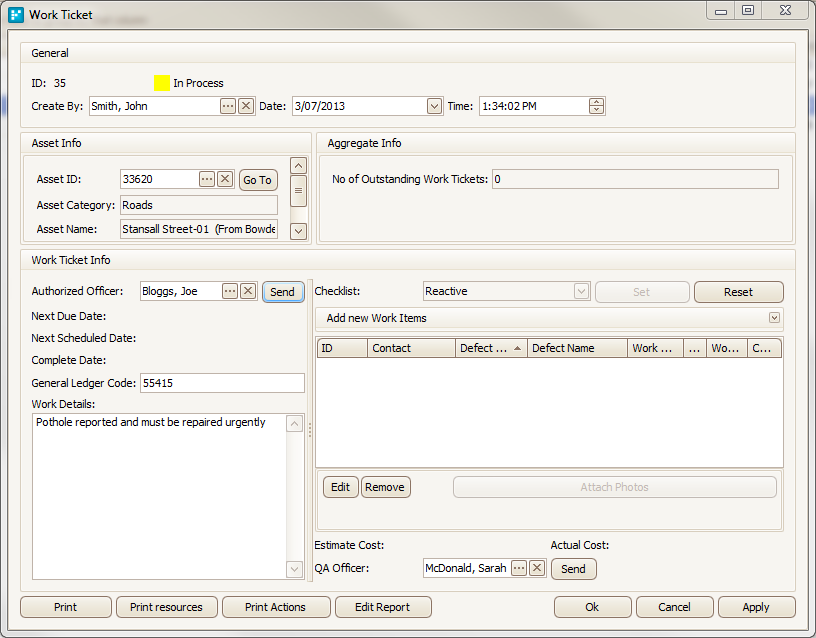
Work Ticket form
ID: A unique database identification number is automatically generated upon creation of the work ticket.
Work Ticket Status: Displays the current status of the work ticket (e.g. In Process).
Linked Inspection/Customer Request: If the Work Ticket was created from an Inspection or Customer Request a link to the record will be provided at the top of the form.
Create By:
- if you are logged into myData with a username and password, your name can be populated here automatically when you create a new Work Ticket.
- if this is not happening, please contact your system administrator to ensure that your login has been properly linked to a myData contact.
- alternatively, you can add a name in manually by clicking on the ellipsis button (...).
- select the name of the person responsible for creating the work ticket from the address book and click Assign.
- if the required contact is not yet listed, add a new contact to the Address Book.
Date/Time: These fields are automatically populated upon creation of the work ticket with the current date and time.
- if you would like to set the work ticket create time to a different time, you can do so by adjusting these fields accordingly.
Asset ID - If an asset is yet to be selected, hit the ellipsis button to activate the Advanced Asset Search window.
- highlight the required asset and click the Select Asset button.
- please note that you may only select one asset per work ticket.
Asset Category/Asset Name/Hierarchy: These fields will be automatically populated based on the asset selected in the previous step.
No. of Outstanding Work Tickets: If there are additional open work tickets assigned to the same asset the number of open work tickets will be automatically listed here.
Go To: This button can be used to jump to the selected asset within the Asset Register.
Authorised Officer: Select the person responsible for overseeing the work ticket from the address book. Click Send to deliver notification via email.
Next Due Date/Next Scheduled Date/Complete Date: These dates will be automatically populated based on the status of the work items attached to the work ticket.
General Ledger Code: If your organizations general ledger codes, enter the appropriate code here.
Work Details: Any general comments relating to the work ticket may be entered here.
QA Officer: If required, the individual responsible for quality assurance may be selected from the address book (click Send to deliver a notification email).
OK/Cancel/Apply : OK saves and closes the Work Ticket window, Cancel closes the Work Ticket window and discards any changes, Apply saves the Work Ticket and keeps it open.
Checklist - Select the checklist for the type of defect/works that are to take place and click Set.
- this will activate the Add New Work Items section (you can also activate this section by clicking on the small drop down arrow opposite the Add New Work Items heading).
Edit/Remove: Click the button to edit or remove any existing work items from this work ticket.
Attach Photos: Photos may be attached to existing work items.
- to do this, highlight the required work item, click Attach Photos, and navigate to the location of the relevant image file.
Print Resources: If the Work Ticket includes Work Items containing work activities with Resources associated with them (as set up under Activity Based Costing),
- this button will print out a list of these work activities, and their resources.
Print Actions: If the Work Ticket includes Work Items containing work activities with Actions associated with them (as set up under Activity Based Costing), this button will print out a list of these work activities and their actions.
Print: This button will print a report containing all the details contained in the Work Ticket, including any associated Work Items and the work activities that are to take place.
- This is ideal for printing and taking out into the field to check if the work as it is completed.
- This is also the form that gets emailed as an attached PDF if you send the Work Ticket to the Authorised Officer or QA Officer using the Send buttons in the Work Ticket form.
Edit Report: Clicking this button will activate the Report Editor, which allows users to customise the report that is printed from this window. Arrange the fields and information here to suit the needs of your organisation.
